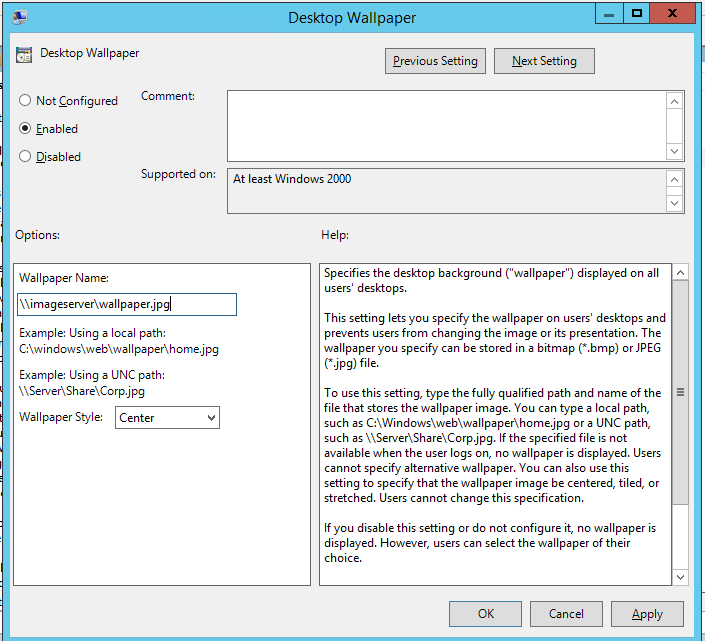Group Policy and Desktop in Windows 10
Whatever the reason, you might wanna change or prevent users from doing so regardless, this article helps you set/remove the registry values handling this option.
Basicly it all boils down to this registry key
HKEY_CURRENT_USER\Software\Microsoft\Windows\CurrentVersion\PoliciesIn here there can be a “key” (folder) called System and System contains one or two values (Strings – Reg SZ) called Wallpaper and Wallpaperstyle
The string Wallpaper holds the path to the image file fx. c:\images\companylogo.jpg
The string WallpaperStyle holds a value 0-4, where
- 0 – Centered
- 1 – Tiled
- 2 – Stretched
- 3 – Fit
- 4 – Fill
If these values are there your users can’t change their desktop background it will write something like this is adminstrered by your company or systemadmin etc.
Group Policy – GPO setting
To prevent users from changing their desktop and afterwards set a wallpaper for them, navigate to
User Configuration > Policies > Administrative Templates > Control Panel > Personalization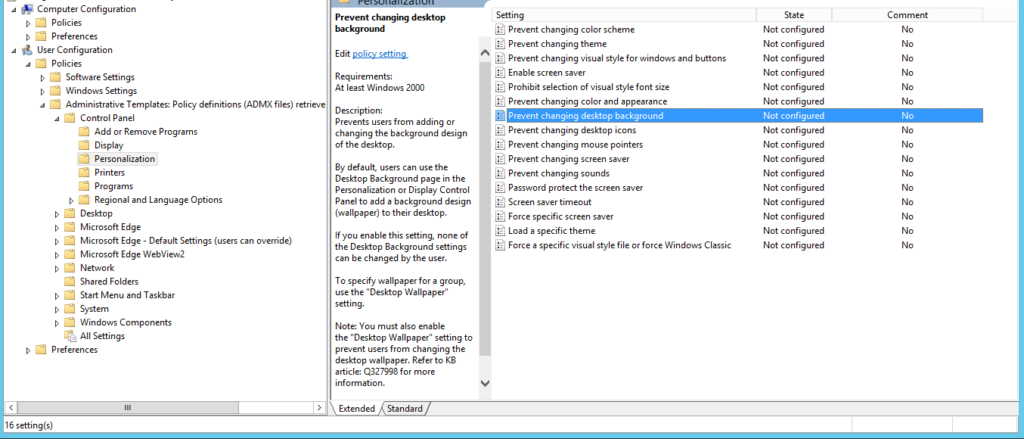
Afterwards navigate to
User Configuration > Policies > Administrative Templates > Desktop > Desktop WallpaperAnd Enable it and set the path for the wanted image along with the style